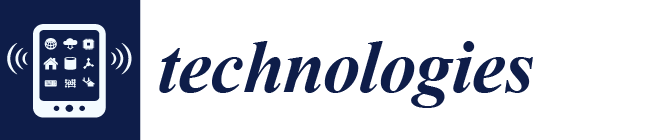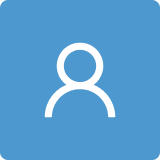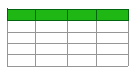CognitOS Board: A Wall-Sized Board to Support Presentations in Intelligent Environments
Abstract
:1. Introduction
2. Related Work
2.1. Hardware-Specific Solutions
2.2. Hardware-Independent Solutions
2.3. Common Features of Interactive Boards
3. Design Process of the CognitOS Board
3.1. Methodology
3.2. Motivating Scenarios
3.2.1. Teaching a University Class
3.2.2. Meeting Room Presentation
3.3. High-Level Requirements
4. The Technological Infrastructure of CognitOS Board
4.1. Board Installation
4.2. Implementation Details
5. The CognitOS Board Framework
5.1. The Board
5.2. The Workspace
5.3. The Window
5.4. Context-Sensitive Menu
- Board: includes functions that apply to boards (e.g., next and previous).
- Workspace: includes functions that apply to workspaces (e.g., next and previous).
- Application window: includes functions that apply to windows (e.g., pin and hide frame) and some application specific functions (e.g., play video).
- Tools: includes global utilities (e.g., annotate and capture).
- Applications: includes shortcuts to relevant or recently used applications.
5.5. CognitOS Board Tools
5.6. Applications Suite
- The Presentation viewer enables users to present, highlight, and annotate slides.
- The Image Viewer displays image content. Users can create collections of photos and share them with the audience.
- The Video Player, as implied by its name, displays video files.
- The Whiteboard is an external application that permits users to sketch and handwrite notes on the board (as one would do on a common whiteboard).
- The Calendar application presents the daily schedule of the user, as well as reminders for future events.
- The Calculator is an external application permitting the execution of advanced mathematic calculations.
- The Clock application supports alarms, timers, and a stopwatch. It can be customized to use different styles (e.g., analog or digital) and colors.
- The Geometry assistant is an external application able to identify handwritten geometry shapes and transform them into high-level computer-generated shapes.
- The Graph assistant is an external application offering similar functionality to the Geometry assistant, identifying handwritten graphs.
- The Map is an external application featuring an interactive world map.
- The Notes application can be pinned on top of other applications and permits users to create handwritten messages that are always visible.
- The Submission Viewer application is an educational application targeting Intelligent Classrooms, which provides an overview of the submitted exercises.
- The Exercise viewer is an educational application that targets Intelligent Classrooms and permits the online representation of various types of exercises (e.g., multiple-choice and fill in the blank).
- The Periodic table is an educational application targeting Intelligent Classrooms. It contains interactive chemical elements, which can be highlighted and grouped in order to create chemical compounds.
5.7. Interaction Paradigm
5.7.1. On-Surface Interaction
5.7.2. Above-Surface Interaction
5.7.3. Remote Interaction from Desktop and Mobile Platforms
6. User-Based Evaluation
- Research Question 1:
- Is the CognitOS Board usable?
- Research Question 2:
- Is the integrated functionality useful?
- Research Question 3:
- Do the proposed modalities and paradigms enable intuitive interaction?
6.1. Participants
6.2. Data Collection
6.2.1. Pre-Evaluation Questionnaire
- The age and gender of the participants;
- The teaching/presentation experience of the participants, both in terms of duration (i.e., less than a year, 1–5 years, 5–10 years, and more than 10 years) and frequency (i.e., weekly, monthly, one over six months, and once a year);
- Frequency and reason of use of the traditional board;
- Experience with Interactive Whiteboards;
- Experience with projected presentations and experience with presentation gadgets (e.g., presenters).
6.2.2. Observation Grid
- The overall duration of the running test;
- The comments of the users during the test;
- The number and type of errors made during each task;
- The number of hints/helps given during each task;
- The time it took users to complete each task.
6.2.3. Post-Evaluation Questionnaires
- How did you find the idea of an Intelligent Board that aims to enhance presentations?
- Do you believe that a board of such dimensions (wall-to-wall) would be useful for teaching or giving presentations?
- Would you like a similar board for your presentations? How often would you use it?
- How did you find the interaction with the board?
- What do you think of the Follow-Me functionality?
- What do you think of the Summon functionality?
- What was the most difficult thing that you had to do during the execution of the scenario?
- What did you like the most?
- Is there something that you did not like, and that you would prefer to change?
- Is there any functionality that you would expect to find, but it was not integrated in the system?
6.3. Procedure
6.3.1. Preparation
6.3.2. Introduction
6.3.3. Running the Test
6.3.4. Debriefing
6.4. Results
- Research Question 1:Is the CognitOS Board usable?
- Research Question 2:Is the Integrated Functionality useful?
- Research Question 3:Do the proposed modalities and paradigms enable intuitive interaction?
7. Conclusions and Future Work
Author Contributions
Funding
Acknowledgments
Conflicts of Interest
References
- Tan, L.; Wang, N. Future internet: The internet of things. In Proceedings of the 2010 3rd International Conference on Advanced Computer Theory and Engineering (ICACTE), Chengdu, China, 20 August 2010; Volume 5, pp. 376–380. [Google Scholar]
- Aarts, E.; Wichert, R. Ambient intelligence. In Technology Guide; Springer: Berlin/Heidelberg, Germany, 2009; pp. 244–249. [Google Scholar]
- Streitz, N.A. From human-computer interaction to human–environment interaction: Ambient intelligence and the disappearing computer. In Universal Access in Ambient Intelligence Environments; Springer: Berlin/Heidelberg, Germany, 2007; pp. 3–13. [Google Scholar]
- Aarts, E.; De Ruyter, B. New research perspectives on Ambient Intelligence. J. Ambient Intell. Smart Environ. 2009, 1, 5–14. [Google Scholar] [CrossRef] [Green Version]
- Stephanidis, C. Human factors in ambient intelligence environments. Handb. Hum. Factors Ergon. 2012, 1354–1373. [Google Scholar] [CrossRef]
- Drossis, G.; Ntelidakis, A.; Grammenos, D.; Zabulis, X.; Stephanidis, C. Immersing users in landscapes using large scale displays in public spaces. In Proceedings of the International Conference on Distributed, Ambient, and Pervasive Interactions, Los Angeles, CA, USA, 2–7 August 2015; pp. 152–162. [Google Scholar]
- Lü—Interactive Playground. Available online: https://www.play-lu.com/ (accessed on 19 March 2020).
- Papadopoulos, C.; Petkov, K.; Kaufman, A.E.; Mueller, K. The Reality Deck—An immersive gigapixel display. IEEE Comput. Graph. Appl. 2014, 35, 33–45. [Google Scholar] [CrossRef] [PubMed] [Green Version]
- Doshi, V.; Tuteja, S.; Bharadwaj, K.; Tantillo, D.; Marrinan, T.; Patton, J.; Marai, G.E. StickySchedule: An interactive multi-user application for conference scheduling on large-scale shared displays. In Proceedings of the 6th ACM International Symposium on Pervasive Displays, Lugano, Switzerland, 7–9 June 2017; pp. 1–7. [Google Scholar]
- Hennessy, S. The role of digital artefacts on the interactive whiteboard in supporting classroom dialogue. J. Comput. Assist. Learn. 2011, 27, 463–489. [Google Scholar] [CrossRef]
- Bell, M.A. Why Use an Interactive Whiteboard? A Baker’s Dozen Reasons. 2002. Available online: https://www.teachers.net/gazette/JAN02/mabell.html (accessed on 6 November 2020).
- Fender, A.R.; Benko, H.; Wilson, A. Meetalive: Room-scale omni-directional display system for multi-user content and control sharing. In Proceedings of the 2017 ACM International Conference on Interactive Surfaces and Spaces, Brighton, UK, 17–20 October 2017; pp. 106–115. [Google Scholar]
- Ardito, C.; Buono, P.; Costabile, M.F.; Desolda, G. Interaction with large displays: A survey. ACM Comput. Surv. 2015, 47, 1–38. [Google Scholar] [CrossRef]
- Müller, J.; Alt, F.; Michelis, D.; Schmidt, A. Requirements and design space for interactive public displays. In Proceedings of the 18th ACM international conference on Multimedia, Firenze, Italy, 25–29 October 2010; pp. 1285–1294. [Google Scholar]
- Hoffmann, R.; Baudisch, P.; Weld, D.S. Evaluating visual cues for window switching on large screens. In Proceedings of the SIGCHI Conference on Human Factors in Computing Systems, Florence, Italy, 5–10 April 2008; pp. 929–938. [Google Scholar]
- Korozi, M.; Stefanidi, E.; Samaritaki, G.; Prinianakis, A.; Katzourakis, A.; Leonidis, A.; Antona, M. Shaping the Intelligent Classroom of the Future. In Proceedings of the International Conference on Human-Computer Interaction, Orlando, FL, USA, 26–31 July 2019; pp. 200–212. [Google Scholar]
- Grammenos, D.; Georgalis, Y.; Partarakis, N.; Zabulis, X.; Sarmis, T.; Kartakis, S.; Tourlakis, P.; Argyros, A.; Stephanidis, C. Rapid Prototyping of an AmI-Augmented Office Environment Demonstrator. In Proceedings of the International Conference on Human-Computer Interaction, San Diego, CA, USA, 19–24 July 2009; pp. 397–406. [Google Scholar]
- Grammenos, D.; Zabulis, X.; Argyros, A.A.; Stephanidis, C. FORTH-ICS internal RTD Programme ambient intelligence and smart environments. In Proceedings of the 3rd European Conference on Ambient Intelligence, Salzburg, Austria, 18–21 November 2009. [Google Scholar]
- Leonidis, A.; Arampatzis, D.; Louloudakis, N.; Stephanidis, C. The AmI-Solertis system: Creating user experiences in smart environments. In Proceedings of the 2017 IEEE 13th International Conference on Wireless and Mobile Computing, Networking and Communications (WiMob), Rome, Italy, 9–11 October 2017; pp. 151–158. [Google Scholar]
- Epson Education Solutions. Available online: https://www.epson.eu/verticals/business-solutions-for-education (accessed on 19 March 2020).
- ViewSonic Education Solutions—Digital Whiteboards in the Classroom. Available online: https://www.viewsonic.com/education/ (accessed on 19 March 2020).
- EZWrite 4 Series|BenQ Display Solutions. Available online: https://business-display.benq.com/en/findproduct/ifp/software/e-z-write.html (accessed on 19 March 2020).
- MagicIWB|Software Solutions. Available online: https://displaysolutions.samsung.com/solutions/signage-solution/magiciwb (accessed on 19 March 2020).
- Oktopus—Value-added Software for IFP|AVer Global. Available online: https://presentation.aver.com/line/interactive-flat-panel/Oktopus (accessed on 19 March 2020).
- AVer Interactive Flat Panel & Control Box|AVer Global. Available online: https://presentation.aver.com/lines/interactive-flat-panel (accessed on 23 March 2020).
- Korozi, M.; Ntoa, S.; Antona, M.; Stephanidis, C. Intelligent working environments for the ambient classroom. In Proceedings of the International Conference on Universal Access in Human-Computer Interaction, Orlando, FL, USA, 9–14 July 2011; pp. 381–390. [Google Scholar]
- Cao, B.; Esponda, M.; Rojas, R. The Use of a Multi-Display System in University Classroom Lectures. In Proceedings of the 2016 ACM on Interactive Surfaces and Spaces—ISS ’16, Niagara Falls, ON, Canada, 6–9 November 2016; pp. 427–432. [Google Scholar]
- Formative Assessments, Learning Games & More//SMART Learning Suite—SMART Technologies. Available online: https://www.smarttech.com/en/Products/Education-Software/SMART-Learning-Suite (accessed on 19 March 2020).
- MimioStudio Classroom Software for Interactive Whiteboard Lessons. Available online: https://mimio.boxlight.com/mimiostudio-classroom-software/ (accessed on 23 October 2020).
- ActivInspire Lesson Delivery Software|Promethean. Available online: https://www.prometheanworld.com/products/lesson-delivery-software/activinspire/ (accessed on 23 October 2020).
- MultiTaction—Changing the Way the World Works. Available online: https://www.multitaction.com/ (accessed on 23 October 2020).
- Al Shahran, S. Smart classrooms in the context of technology-enhanced learning (TEL) environments: A holistic approach. In Transforming Education in the Gulf Region – Emerging Learning Technologies and Innovative Pedagogy for the 21st Century; Taylor & Francis: London, UK, 2016; pp. 216–242. [Google Scholar]
- Interactive Whiteboard Software—OneScreen Annotate. Available online: https://www.onescreensolutions.com/en/product/annotate (accessed on 19 March 2020).
- Annotate|Mobile Interactive Whiteboard, Student Response System. Available online: https://annotate.net/ (accessed on 19 March 2020).
- Plattner, H.; Meinel, C.; Weinberg, U. Design-Thinking. Innovation Lernen-Ideenwelten Offnen.; Springer: Mi-Wirtschaftsbuch, Munich, Germany, 2009; ISBN 3-86880-013-1. [Google Scholar]
- Carroll, J.M. Five reasons for scenario-based design. Interact. Comput. 2000, 13, 43–60. [Google Scholar] [CrossRef] [Green Version]
- Dimopoulos, A.; Zidianakis, E.; Stephanidis, C. LASIMUP: Large scale multi-touch support integration across multiple projections on arbitrary surfaces. In Proceedings of the 11th PErvasive Technologies Related to Assistive Environments Conference, Corfu, Greece, 26–29 June 2018; pp. 62–66. [Google Scholar]
- Munaro, M.; Basso, F.; Menegatti, E. OpenPTrack: Open source multi-camera calibration and people tracking for RGB-D camera networks. Robot. Auton. Syst. 2016, 75, 525–538. [Google Scholar] [CrossRef] [Green Version]
- Quigley, M.; Conley, K.; Gerkey, B.; Faust, J.; Foote, T.; Leibs, J.; Wheeler, R.; Ng, A.Y. ROS: An open-source Robot Operating System. In Proceedings of the ICRA Workshop on Open Source Software, Kobe, Japan, 12–17 May 2009; Volume 3, p. 5. [Google Scholar]
- Newman, S. Building Microservices: Designing fine-grained systems; O’Reilly Media, Inc.: Sebastopol, CA, USA, 2015. [Google Scholar]
- Nikitakis, G. CognitOS Classboard: A Multimodal Interaction Framework for Enhancing the Whiteboard of the Intelligent Classroom. Master’s Thesis, 2020. Available online: https://elocus.lib.uoc.gr/dlib/d/d/b/metadata-dlib-1595498231-797178-4974.tkl (accessed on 8 November 2020).
- Stefanidi, E.; Foukarakis, M.; Arampatzis, D.; Korozi, M.; Leonidis, A.; Antona, M. ParlAmI: A multimodal approach for programming intelligent environments. Technologies 2019, 7, 11. [Google Scholar] [CrossRef] [Green Version]
- Partarakis, N.; Grammenos, D.; Margetis, G.; Zidianakis, E.; Drossis, G.; Leonidis, A.; Metaxakis, G.; Antona, M.; Stephanidis, C. Digital cultural heritage experience in Ambient Intelligence. In Mixed Reality and Gamification for Cultural Heritage; Springer: Cham, Switzerland, 2017; pp. 473–505. [Google Scholar]
- Korozi, M.; Leonidis, A.; Antona, M.; Stephanidis, C. LECTOR: Towards reengaging students in the educational process inside smart classrooms. In Proceedings of the International Conference on Intelligent Human Computer Interaction, Evry, France, 11–13 December 2017; pp. 137–149. [Google Scholar]
- Sykianaki, E.; Leonidis, A.; Antona, M.; Stephanidis, C. CaLmi: Stress management in intelligent homes. In Proceedings of the 2019 ACM International Joint Conference on Pervasive and Ubiquitous Computing and Proceedings of the 2019 ACM International Symposium on Wearable Computers, London, UK, 11–13 September 2019; pp. 1202–1205. [Google Scholar]
- Ntagianta, A.; Korozi, M.; Leonidis, A.; Stephanidis, C. A unified working environment for the attention-aware intelligent classroom. In Proceedings of the Edulearn 18 10th International Conference on Education and New Learning Technology, Palma, Italy, 2–4 July 2018; pp. 4377–4387. [Google Scholar]
- Stefanidi, E.; Korozi, M.; Leonidis, A.; Antona, M.; Papagiannakis, G. The LECTOR Podium—An Innovative Teacher Workstation for the Intelligent Classroom of the Future. In Proceedings of the 12th International Conference on Education Technology and Computers (ICETC 2020), London, UK, 23–26 October 2020. [Google Scholar]
- Nikitakis, G.; Ntagianta, A.; Korozi, M.; Leonidis, A.; Antona, M.; Stephanidis, C. The Cognitos Classboard: Supporting the Teacher in the Intelligent Classroom. In Proceedings of the 14th International Technology, Education and Development Conference, Valencia, Spain, 2–4 March 2020; pp. 3361–3371. [Google Scholar]
- Nielsen, J. Usability Engineering; Morgan Kaufmann: San Francisco, CA, USA, 1994; ISBN 0-12-518406-9. [Google Scholar]
- Brooke, J. System Usability Scale (SUS): A Quick-and-Dirty Method of System Evaluation User Information; Digital Equipment Co Ltd.: Reading, UK, 1986; Volume 43. [Google Scholar]
- Katsanos, C.; Tselios, N.; Xenos, M. Perceived usability evaluation of learning management systems: A first step towards standardization of the System Usability Scale in Greek. In Proceedings of the 2012 16th Panhellenic Conference on Informatics, Piraeus, Greece, 5–7 October 2012; pp. 302–307. [Google Scholar]
- NN/g Nielsen Norman Group. Thinking Aloud: The #1 Usability Tool. Available online: https://www.nngroup.com/articles/thinking-aloud-the-1-usability-tool/ (accessed on 5 April 2020).
- Brooke, J. SUS: A retrospective. J. Usab. Stud. 2013, 8, 29–40. [Google Scholar]














| Feature | Description | Image | |
|---|---|---|---|
| A. | Annotation | writing notes or sketching on top of an application |  |
| B. | Capture | grabbing an instance of a specific board area |  |
| C. | Remote manipulation | controlling the board via a PC, a smartphone, or a tablet |  |
| D. | Gestures | on-surface gestures in order to speed-up interaction (i.e., pan left to move a window towards that direction) |  |
| E. | Collaboration | two or more users interacting simultaneously with the content of the board, collaborating on the same or different applications |  |
| F. | Multiple applications | two or more applications open and visible at once |  |
| G. | Content sharing | sharing content with the audience (e.g., capture a snapshot and forward it) |  |
| H. | Multiple desktops | alternating amongst several boards (similar to the multiple desktops functionality of Windows 10) |  |
| I. | Adaptation facilities | ensuring that interactivity is not affected due to the physical characteristics of the users (e.g., height and dominant hand) |  |
| J. | Component reachability | accessing and managing distant application windows with minimum effort |  |
| K. | Intercommunication with IEs | permit incoming requests from external applications and services |  |
| A | B | C | D | E | F | G | H | I | J | K | |
|---|---|---|---|---|---|---|---|---|---|---|---|
| EPSON IP [20] | √ | √ | √ | ||||||||
| ViewBoard [21] | √ | √ | √ | √ | |||||||
| EZWrite [22] | √ | √ | √ | √ | |||||||
| MagicIWB [23] | √ | √ | √ | √ | |||||||
| Oktopus [24] | √ | √ | |||||||||
| PUPIL [26] | √ | √ | √ | √ | √ | √ | |||||
| Intellichalk [27] | √ | √ | √ | ||||||||
| Smart Learning Suite [28] | √ | √ | √ | ||||||||
| MimioStudio [29] | √ | ||||||||||
| ActivInspire [30] | √ | √ | √ | ||||||||
| Canvus [31] | √ | √ | √ | √ | √ | ||||||
| Lü Interactive Playground [7] | √ | ||||||||||
| Virtual MultiBoard [32] | √ | √ | √ | ||||||||
| OneScreen Annotate [33] | √ | √ | √ | √ | |||||||
| Annotate [34] | √ | √ | √ | ||||||||
| CognitOS Board | √ | √ | √ | √ | √ | √ | √ | √ | √ | √ | √ |
| Requirement | Collection Method (s) |
|---|---|
| R1. Presenters should be able to launch more than one application at a time. |
|
| R2. Presenters should be provided a mechanism to organize the applications in smaller collections, so as to manipulate them as a group. |
|
| R3. Presenters should be able to alternate amongst several boards (similar to the multiple desktops functionality of Windows 10) so as to enable a more versatile working area. |
|
| R4. Presenters should be able to open, close, maximize, pin/unpin, resize and move application windows in a quick and easy way. |
|
| R5. Before the beginning of the presentation, the user should be able to configure the board’s state, launch applications with specific content and arrange them as needed. |
|
| R6. Presenters should be able to access application windows positioned away from them, even if they stay relatively close to the board. |
|
| R7. Presenters should be able to pin an application window at a specific location on the board so as to ensure that it will hold its position regardless of other windows’ rearrangements that may occur. |
|
| R8. Presenters should be able to set an application to follow them along the board, so that they have direct access to it. |
|
| R9. Presenters should be able to call an application window to relocate to a board area closer to their physical location in the room. |
|
| R10. Presenters should be able to personalize the board contents according to their preferences and the current presentation needs (e.g., launch auxiliary applications and load specific content depending on the topic under discussion). |
|
| R11. Presenters should have the opportunity to keep track of every application launched on the board, even if they are standing relatively close or being away from the board. |
|
| R12. Presenters should be able to interact with the system in a multimodal manner (e.g., mid-air gestures and voice commands). |
|
| R13. Presenters should be able to interact with the board either with their hands (i.e., touch) or with the use of interactive markers. |
|
| R14. Presenters should be able to handwrite notes on the board (as one would do on a common whiteboard). |
|
| R15. The system should ensure that interactivity is not affected due to the physical characteristics of the users (e.g., height and dominant hand). |
|
| R16. Multiple users should be able to interact simultaneously with the content of the board, collaborating on the same or different applications. |
|
| R17. In the case that multiple users interact with the board at the same time, the system should indicate what each user is in control of. |
|
| R18. The system should be able to attract the audience attention to a specific area on the board (e.g., towards a specific application). |
|
| R19. Presenters should be able to annotate the content of the board (e.g., circle an important point on a presentation file and annotate on top of two or more application windows). |
|
| R20. Presenters should be able to capture a snapshot of the entire board, the contents of a selected application window or a specific area on the board. |
|
| R21. Presenters should be able to share content with the audience (e.g., capture a snapshot and forward it). |
|
| R22. Presenters should be able to perform simple gestures on top of the board’s surface (e.g., swipe left/right to change the slide during a presentation), in order to facilitate interaction with the board. |
|
| R23. Presenters and audience should not get distracted by the vast display area during a presentation. To this end, unfocused projected areas should remain dark. |
|
| R24. Multimedia applications should be able to maximize and cover the entire board, in order to create immersive experiences. |
|
| R25. Software engineers should be able to develop new applications and import them in the system. |
|
| Launching Item | Menu Categories | ||||
|---|---|---|---|---|---|
| Board | Workspace | Window | Tools | Applications | |
| Board | √ | √ | √ | ||
| Workspace | √ | √ | √ | √ | |
| Window | √ | √ | |||
| Specification | Required | Description |
|---|---|---|
| Web-based applications | YES | Applications are accessed over the network, using HTTP (Hyper Text Transfer Protocol) |
| Instance ID | NO | Is a unique number that each web application’s server assigns a specific instance of a launched application, so as to run independently from the other instances |
| Application’s State | NO | Build stateful applications that could be relaunched to their previous state |
| Forward Share—content | NO | Implement sharing content mechanism |
| Provide extra functionality | NO | Provide functionality that is accessible via the system’s menu |
| Testing mechanism | NO | Implement a test checking mechanism |
| Errors Made by the Users | Frequency |
|---|---|
| User did not understand how to initiate Capture functionality | 5 |
| User tried to scroll a window from its interior instead of its scrollbar | 4 |
| User tried to resize the area to be captured | 3 |
| Navigation between boards confused the user | 3 |
| User tried to perform a gesture on top of other windows | 3 |
| User did not understand that the captured image was successfully shared to the students | 3 |
| User accidentally erased annotations by selecting the eraser tool | 2 |
| User was confused with clear all functionality of Annotate | 1 |
| User did not understand that the active board changed | 1 |
| User did not understand which workspace or board was active since the visual cues on the paging component were misleading | 1 |
| User expected to find the share functionality in the application-specific menu, and not in the tools | 1 |
| User was unable to locate the Schedule application | 1 |
| User did not understand immediately how to pin a window | 1 |
Publisher’s Note: MDPI stays neutral with regard to jurisdictional claims in published maps and institutional affiliations. |
© 2020 by the authors. Licensee MDPI, Basel, Switzerland. This article is an open access article distributed under the terms and conditions of the Creative Commons Attribution (CC BY) license (http://creativecommons.org/licenses/by/4.0/).
Share and Cite
Leonidis, A.; Korozi, M.; Nikitakis, G.; Ntagianta, A.; Dimopoulos, A.; Zidianakis, E.; Stefanidi, E.; Antona, M. CognitOS Board: A Wall-Sized Board to Support Presentations in Intelligent Environments. Technologies 2020, 8, 66. https://0-doi-org.brum.beds.ac.uk/10.3390/technologies8040066
Leonidis A, Korozi M, Nikitakis G, Ntagianta A, Dimopoulos A, Zidianakis E, Stefanidi E, Antona M. CognitOS Board: A Wall-Sized Board to Support Presentations in Intelligent Environments. Technologies. 2020; 8(4):66. https://0-doi-org.brum.beds.ac.uk/10.3390/technologies8040066
Chicago/Turabian StyleLeonidis, Asterios, Maria Korozi, Georgios Nikitakis, Anastasia Ntagianta, Antonis Dimopoulos, Emmanouil Zidianakis, Eleni Stefanidi, and Margherita Antona. 2020. "CognitOS Board: A Wall-Sized Board to Support Presentations in Intelligent Environments" Technologies 8, no. 4: 66. https://0-doi-org.brum.beds.ac.uk/10.3390/technologies8040066